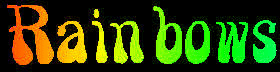PAGE 2
Now that we have picked a font we need to pick an
effect for our rainbows. three examples were on the
first page of this lesson we will start with a few
others. the first effect we will look at
is a still rainbow on your text. let's see I know I
put it somewhere around here... Oh thank you,
marcellus!

this line looks
way too
small to make rainbow letters but once it tiles it
will work just fine,
here's how it works:
A) take our blank{ http://spiritbones.org/banners/purpletoo.gif } to IM and
B)
ANNOTATE In the first text box(that funny
white box that will say purpletoo(Don't ask)) clear
the text from it with the delete key. then
C) put in the word Rainbows [or whatever word you like.]
then
D) go down to the box that says point size
and
E) clear it (yes, marcellus with the delete
key) and
F) put in 75 this makes reasonable sized letters and does not usually go off the blank. then
G) pick a font. we used psychedelic smoke. {it
was a little TOO laid back so after a little playing
around to find the right angle we gave it H) a skew x parameter of -20.0. this kept it laid back but not
passed out.}
then I) annotate by clicking the
annotate button Now to add rainbows J)go to the composite page and put
in the url for the rainbow line{http://spiritbones.org/scratch/rbline.gif }
and
K) go to the bottom of the page and check the box
that says tile image across and down the canvas. on
the way up to the composite button change the compose type to IN, then go to the composite button and click it. and you will get...
Hmmm, looks a
little sickly. let's go to enhance and L) try HUE. but first let's go to output and M)PREVIEW it. you do this by N) putting storage type preview and O) going to the preview pulldown and clicking on HUE(this pulldown starts out saying GAMMA) then P) taking one we like {we liked both 175% and 200% so we split the difference and came up with 187.5%} and going to enhance then Q) HUE and put the parameter [187.5%] and got:
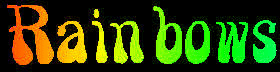
Not bad. Now let's check out another cool rainbow effect; clear letters with rainbow outlines: back to IM with our blank! pick a different font {marcellus wants
nosferatu(http://spiritbones.org/byeyou/vampy.ttf)
type this below the sample fonts select box on the
annotate page} let's make Koala for this
example.
Here's how we make this:
A) we start out
with our blank.
B) and then we go to annotate.
C) change fill color to none and stroke color to black. it can be any color but i like the contrast of black.{it stands out real well}
D)set the stroke width to 2 and
E) give it a font. we used
vampy(above.)
F)set the point size to 75 and then
G) annotate by clicking on the annotate button. then we take:H)

http://spiritbones.org/animations/swirl.gif
And I) composited it IN the outline made above and voila
for even more effects,come back for part
three.
SEE YOU SOON !!!
![]()